Move Assignments in a Course Plan
To change the order of assignments in a course plan, follow these instructions. This will update the course plan for both future students and those currently enrolled. If you need to reschedule assignments without changing the course plan, see instructions for rescheduling assignments.
Bulk Move
-
Select the assignment that you'd like to move from the Plan page.
-
Click on the More Options button, and click Move.
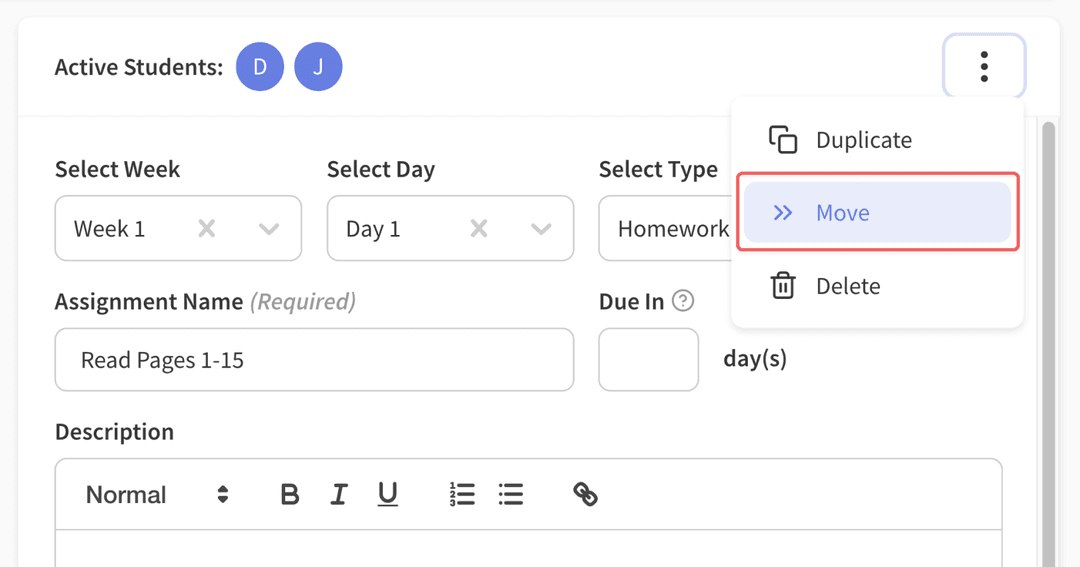
- Change the Week and Day to the new values and click Move Assignments.
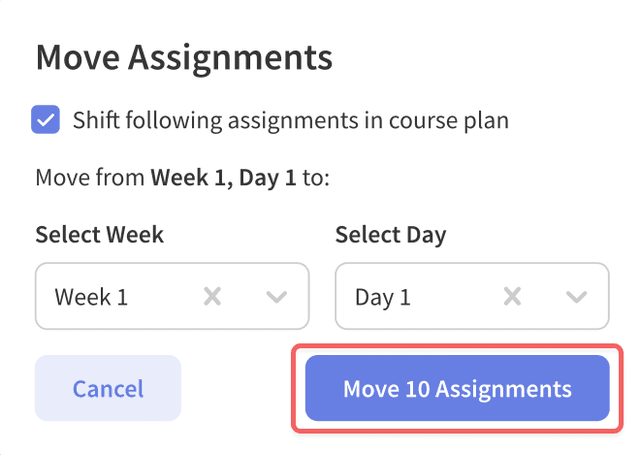
Move a Single Assignment
-
Select the assignment that you'd like to move from the Plan page.
-
Change the Week and Day to the new values that you want. You can make the assignment "unscheduled" by clicking the (X) next to the Week and Day label.
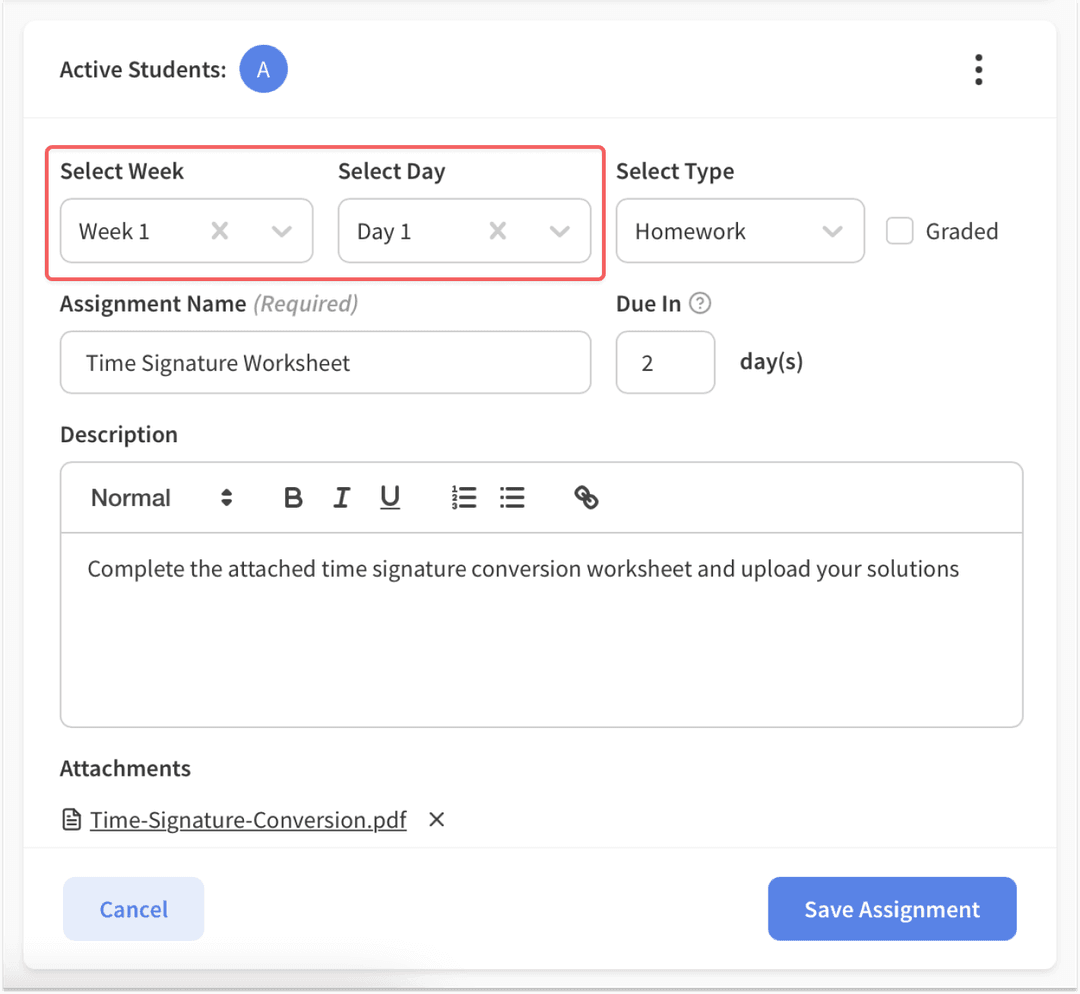
- Click Save Assignment