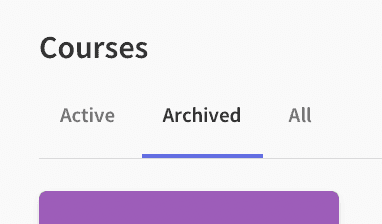Archive a Course
Archiving a course will remove it from the Plan page, and put it under the "Archived" tab on the Courses page. This cleans up your view a little bit. You can always unarchive a course to bring it back, for example a year later when another student takes the course.
If you instead want to mark a student's course as complete, see the instructions for completing a student's course.
Follow these instructions to archive a course.
- Navigate to the Courses page via the link in the top bar.
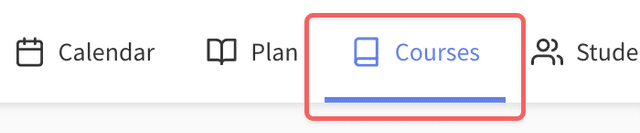
-
Click on the course you want to archive.
-
Click on the More Options button, and click Archive.
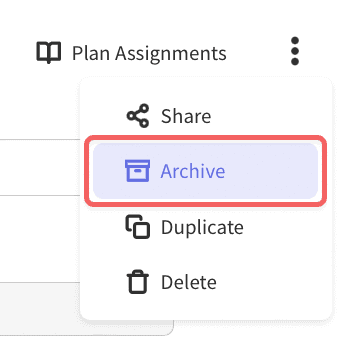
You can now find your course on the "Archived" tab. To unarchive a course, follow the same instructions (but from the "Archived" tab), and click Unarchive.