Updating Courses
In addition to planning assignments from the Plan page, you can update your course from the Course page.
You can make updates at any time, and they will apply to both current and future students. However, if you're adjusting the structure of the course, be sure to read the important notes below.
Updating Default Days of the Week
Default days of the week are automatically selected when you enroll a student in a course.
If you change these days for a course with enrolled students, you'll have the option to update the current schedule for those students as well.
You can also update a student's schedule directly from the Student page.
Updating Duration
The course duration is the total number of weeks that have assignments.
When you adjust the duration, weeks are either added or removed from the end of the course. If you shorten the course, any assignments from the final weeks will move to the “Unscheduled” tab.
You can find unscheduled assignments on the Plan page under the “Unscheduled” tab.
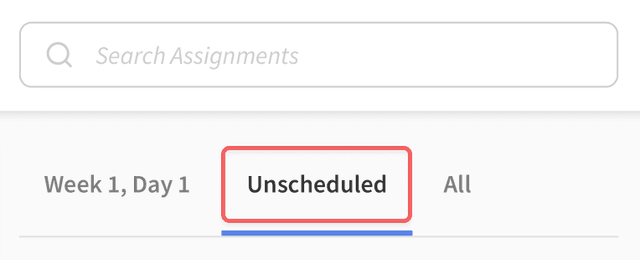
Updating Frequency
Course frequency is how many assignments are scheduled per week.
When you change the frequency, assignments will keep their original position in the course. For example, if an assignment was scheduled on the 5th assignment day, it will stay on the 5th assignment day, regardless of the new frequency.
If you reduce the number of assignments, any extras at the end will move to “Unscheduled.” To avoid this, consider increasing the course duration when decreasing frequency.
With Enrolled Students
Changing course frequency with enrolled students can have unexpected consequences.
When you update course frequency with students already enrolled, here's what happens:
- Incomplete assignments on the calendar will be rescheduled from the course's original start date.
- Completed assignments will remain unchanged.
We recommend avoiding frequency changes during the school year, but if necessary, follow these steps:
- Update the frequency from the Course page.
- Choose new days of the week for each student. This will reschedule incomplete assignments from the course's original start date.
- On the Calendar page, find the next assignment, and shift reschedule it to the desired date.