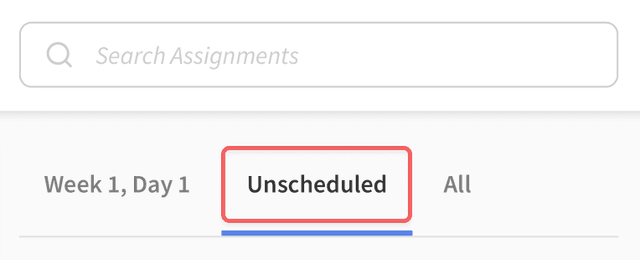Unscheduled Assignments
Unlike most assignments in a course, unscheduled assignments don't yet belong to a specific day in a course. This can be useful when you want to create an assignment now and schedule it later. Here are some FAQs about unscheduled assignments.
What is an unscheduled assignment?
An unscheduled assignment is an assignment that belongs to a course, but hasn't been placed on a specific day & week. When an assignment is unscheduled, the day and week options will show "Unscheduled", and it will appear in the "Unscheduled" tab on the Plan page.
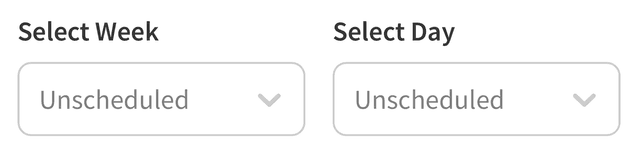
Why are unscheduled assignments useful?
Unscheduled assignments are useful when you don't know when you want an assignment to be scheduled, or if you don't want an assignment to be assigned to your students yet. For example, if you wanted to create all of a course's tests at once and schedule them on specific days later, you can create them as unscheduled.
Will students see unscheduled assignments?
Students will not see unscheduled assignments until you scheduled them. You can schedule an assignment by selecting the day and week that it should be scheduled in the course.
How do I create an unscheduled assignment?
For a new assignment, just create an assignment like you normally would, but don't select a day and week. To make an existing assignment unscheduled, you can clear its day and week by clicking the (X) by the day and week selector. Then click Save Assignment.
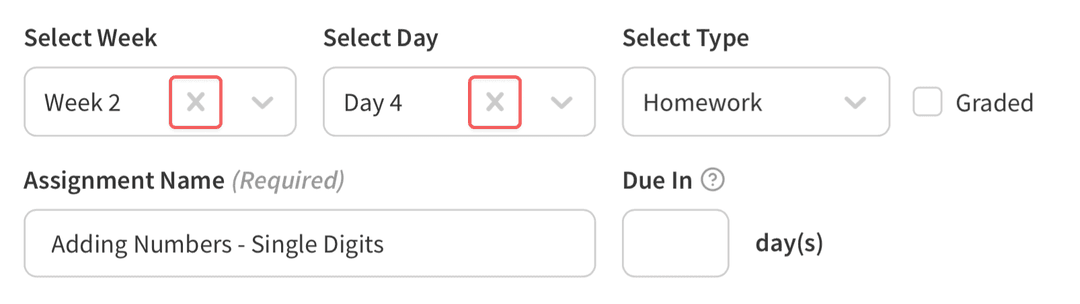
Why are some assignments unscheduled after shortening my course?
If you shorten the length of an existing course, it's possible that some assignments won't fit in the new (shortened) course - and were automatically set to "unscheduled".
For example, if your course was 20 weeks long and you shortened it to be 18 weeks, assignments from weeks 19 and 20 no longer fit in the course. Because they can't fit in the new shortened course, they're put in the course's unscheduled assignments.
To schedule them again, just select a new week and day for each one.
How do I see a course's unscheduled assignments?
To see all of a courses unscheduled assignments, select the "Unscheduled" tab on the course Plan page.