Import Assignments
You can import assignments from Excel or CSV into Syllabird. Here's how:
-
While on the planning page, click the New Assignments dropdown and then Import Assignments:
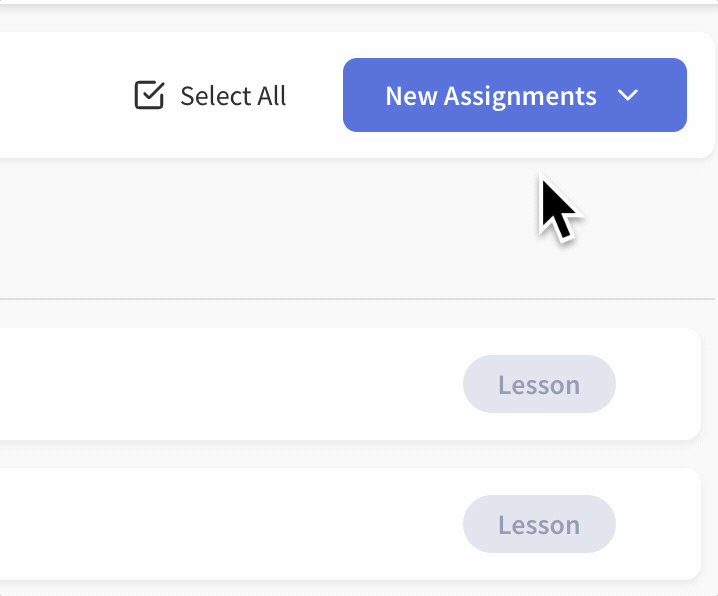
-
Upload an Excel or CSV file. Ensure the file includes the following columns. You can download example Excel or CSV templates from the import dialog to see the proper format with sample data.
- Required: Week, Day, Name
- Optional: Description, Teacher's Notes, Type, Duration, Graded
-
If validation errors appear, fix them in your file and re-upload.
-
Click Import Assignments.
Important Notes
-
Won't delete existing assignments: Imported assignments are added to your course and do not affect existing ones.
-
Unscheduled assignments: If both "Week" and "Day" are omitted, assignments are created as "Unscheduled".
-
Assignment names: can be up to 140 characters (longer names are trimmed automatically). Use the "Description" field to hold assignment details.
-
Assignment types: If an assignment type doesn't exist in your course, it will be created and added automatically.